Need to sell digital products? You can try this option in your Shopify online store
This post may contain affiliate links and we may earn a small commission when you click on the links at no additional cost to you.
According to Forbes, “Over the past few years, projections for the global e-learning market have been overwhelmingly positive with the e-learning market having expanded significantly recently.” says an article from May 25, 2022.
Since e-learning is an excellent opportunity at this moment, you might be interested in selling digital products. Even though Shopify is a platform focused on selling physical products, you can harvest the platform’s benefits to sell your digital goods, courses, and programs.
So let’s see how you can sell your digital products on Shopify easily.
Let’s start by mentioning that you’ll need the Digital Downloads app that you’ll find in Shopify’s app store. With this app, you can upload files like pdfs, manuals, songs, videos, and art. Once customers purchase the digital product of their choosing, they’ll receive an email to download the file.
Create a new product with Digital downloads app for Shopify
Before you can start selling, you’ll have to create a product. You can do this by going to:
- Shopify admin > Products.
- Click Add product.
- Enter the information for your digital product (Title, Description, and Pricing).
- Under the Shipping heading, uncheck the box next to “This is a physical product”.
- You’ll have to make the product temporarily unavailable until you add the digital file. Go to the top of the product page, click Manage to uncheck the boxes next to your sales channels, then click Done
- Click Save product.
- Return to your product. Under the product title, click More actions.
- Click Add Digital Attachment. This takes you to the Digital Downloads app page.
- Click Upload file.
- Select the file you want to add.
- Click View in your Shopify Admin.
- After you add the digital file, make the product available by clicking Manage at the top of the product page.
- Check the boxes next to the sales channels where you want to make your product available, and then click Done.
Adjust the fulfillment settings
It’s important to consider how the product will be delivered. For example, you might want to deliver it immediately if your product contains only digital products. But if you have a mix of digital and physical products, then you’ll want to prepare your order for mail, first.
You can adjust your fulfillment settings by clicking a product from the Digital Downloads app dashboard. A few things to consider first, though:
- Automatically create fulfillments - If you select this option, customers who purchase this product are automatically emailed a download link and the order is marked as fulfilled. Use this option for entirely digital products.
- Manually create fulfillments - If you select this option, you need to manually mark the order as fulfilled before a download link is emailed to the customer. Use this option when the product is a mix of digital and physical products.
You can change this by going to:
- Shopify admin > Settings > Apps and sales channels.
- From the Apps and sales channels page, click Digital Downloads.
- Click Open app.
- Click the digital product you'd like to review.
- Under Download settings, click the fulfillment option you want.
- Click Save settings.
If you want to use Manual fulfillment because the product contains a physical component, but you also want to send the digital component to the customer immediately after purchase, then you can send the customer a manual download link.
You can do this by going to:
- Shopify admin > Settings > Apps and sales channels.
- From the Apps and sales channels page, click Digital Downloads.
- Click Open app.
- Click the name of the digital product that you'd like to create a download link for.
- Under Manually generated URLs, click Generate URL.
- When the URL is generated, click Link under URL to copy the link, to send it to a customer.
Set a download limit
You can review your digital files and set a download limit on the Digital Downloads app page. A download limit controls the number of times that a customer can download a digital product. To allow unlimited downloads, enter 0 as the download limit. This is the default setting.
You can change this by going to:
- Shopify admin > Settings > Apps and sales channels.
- From the Apps and sales channels page, click Digital Downloads.
- Click Open app.
- Click the digital product that you'd like to set a download limit for.
- Click the gear icon and select Settings from the drop-down menu.
- In the text box next to Total limit, enter the number of times that you would like the customer to be able to download this file. For example, if you enter 2, then the customer can download the file twice.
Need any help creating an online store that sells digital products?
We can set up your store for you! Hiring a Shopify Expert can help you streamline your store's development. Having the experience of working with hundreds of stores online, we have developed a systemized process to set up any new Shopify store by following e-commerce best practices that will work for your business and actually give you a competitive advantage.
If you are new to Shopify and running a serious business, you need an Expert partner like us to help you take it from zero to launch with the best chance of success.
By the way, did you know that you’ll only have 14 days if you activate your trial and after that, you’ll have to start paying your Plan subscription, even if you haven’t finished your store’s setup?
How cool would it be if you can take your time setting up your store and not have to worry about starting to pay your Plan before you have everything figured out?
As Shopify Experts, we can not only help you accelerate the setup process, but if you decide to start your online store with us, you won’t have to pay your monthly plan during the development time, even if it lasts 1 year! If that’s something you’re interested in, let’s know more about you and your business. Contact us today by clicking here.
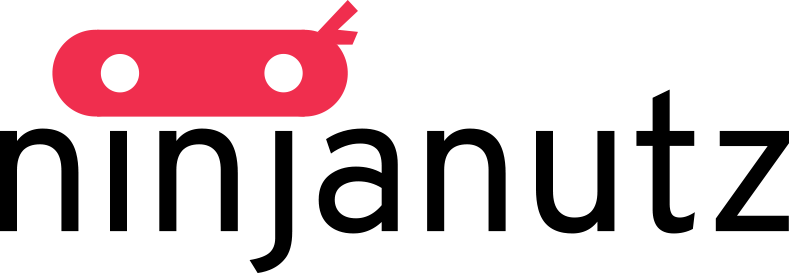
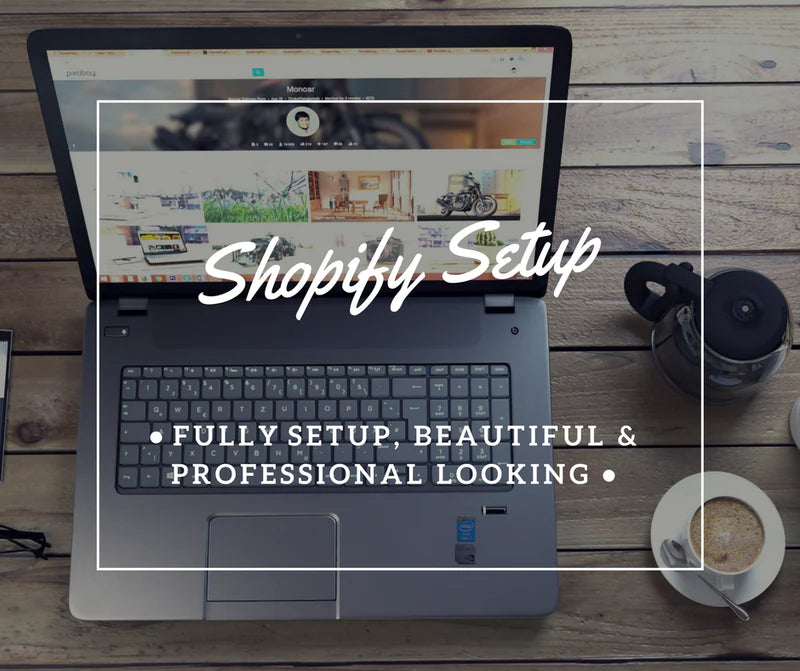

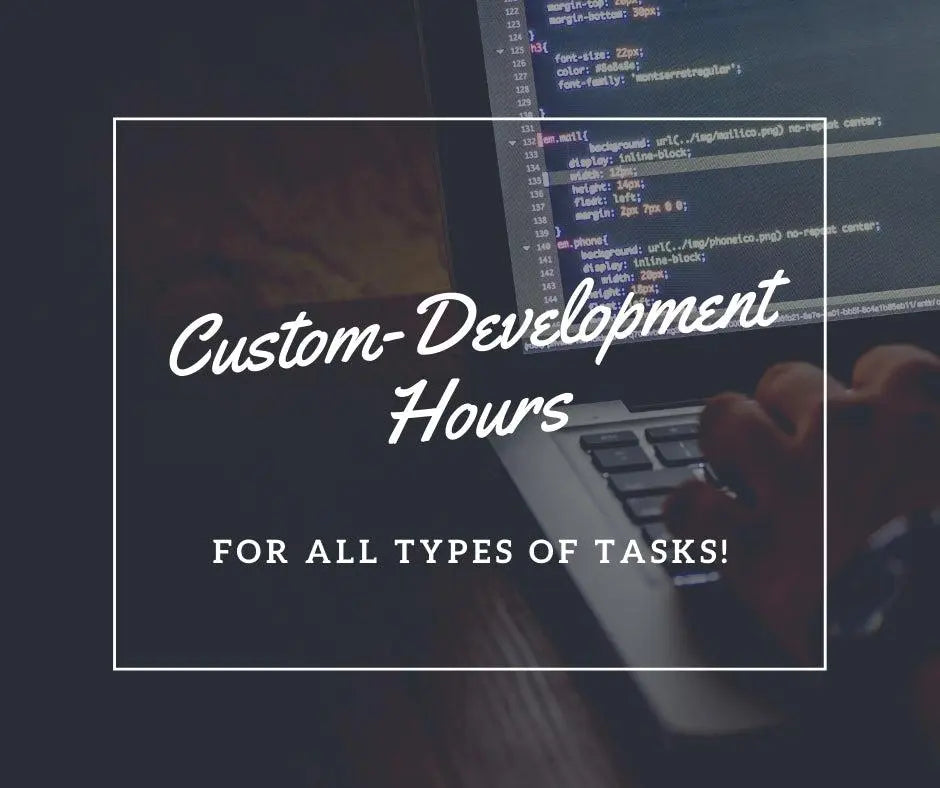
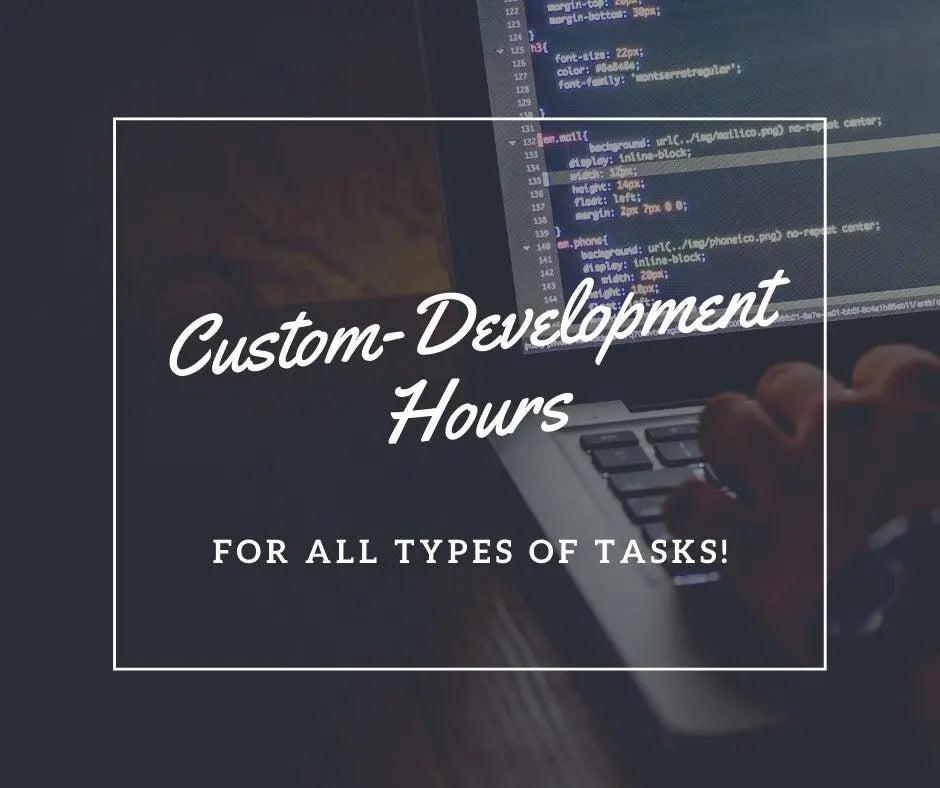

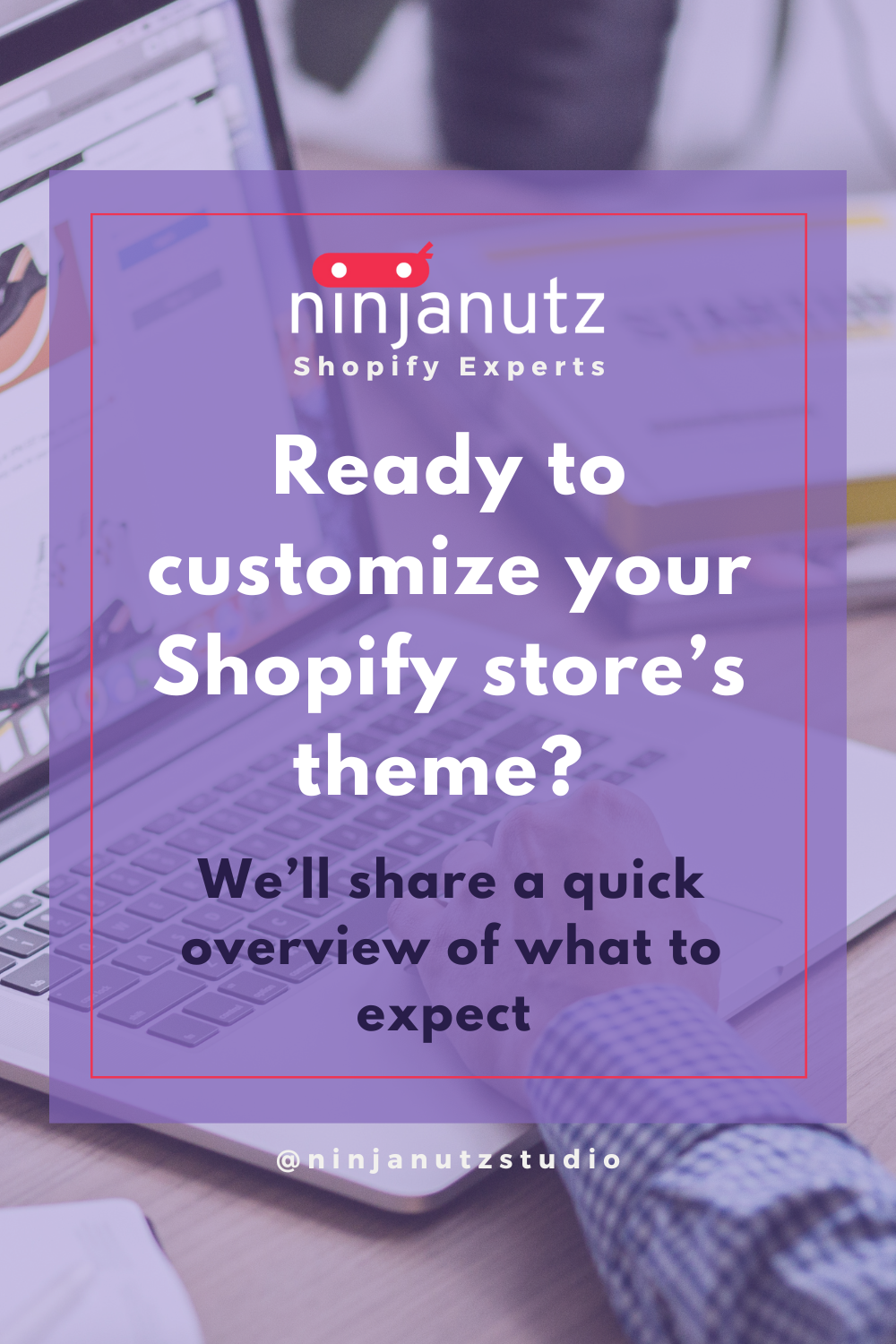

Leave a comment
All comments are moderated before being published.
This site is protected by reCAPTCHA and the Google Privacy Policy and Terms of Service apply.